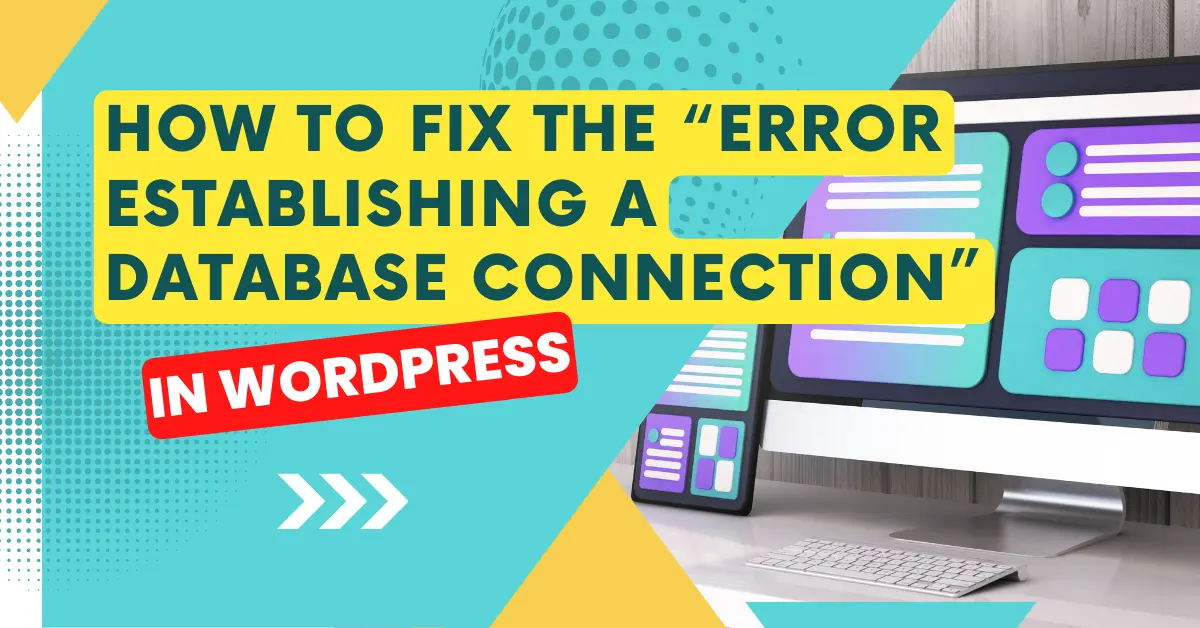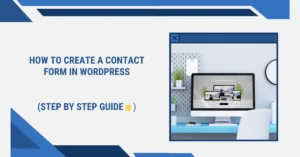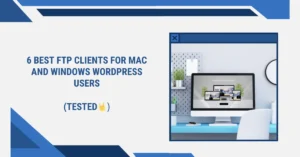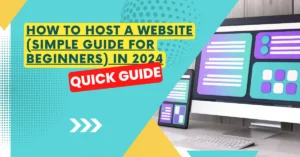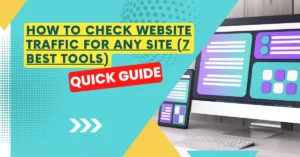On your WordPress website, are you receiving the message “Error establishing a database connection”? Users cannot access your WordPress website due to this fatal error.
WordPress encounters this problem when it is unable to establish a database connection. Beginners may find troubleshooting WordPress database connections challenging due to the multitude of factors that might impact it.
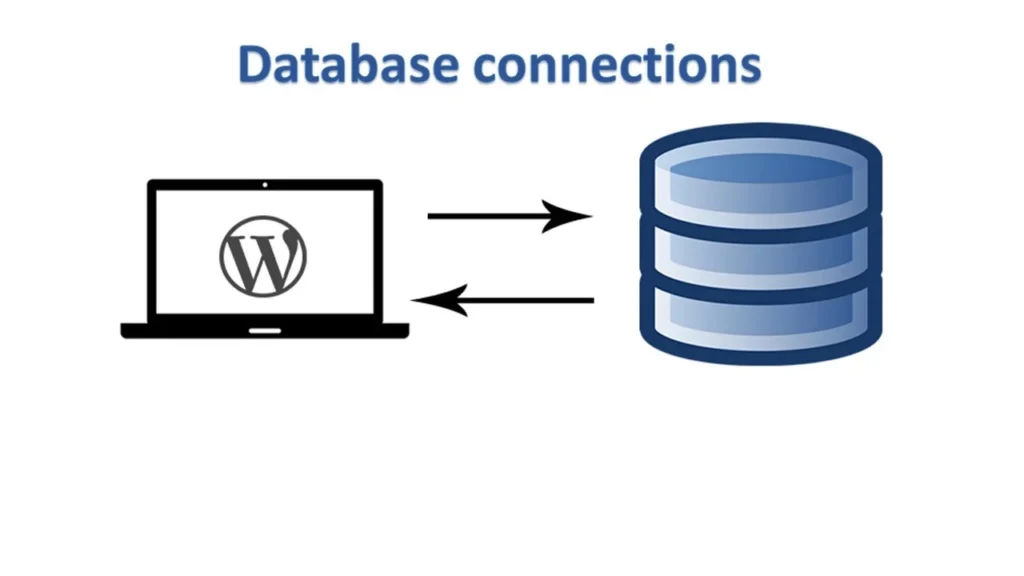
Table of Contents
What Leads to WordPress Error Creating Database Connection?
A faulty database, an unresponsive database server, or inaccurate database information in your WordPress settings might all be the source of the “Error establishing a database connection” problem.
WordPress database connection error: A database is a programme that facilitates the easy archiving, retrieval, and organisation of data into other programmes.
WordPress stores all of your content and other website data in a database since it is a content management system. Next, each time a visitor accesses your website, it establishes a connection with the database.
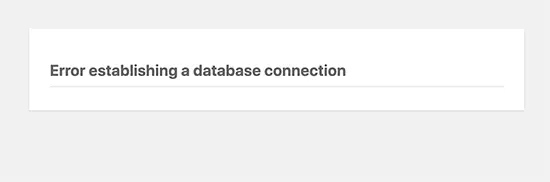
For WordPress to connect to the database, the following details are required:
Name of database
Username in the database
Database server password
Server
The wp-config.php file in your WordPress configuration is where this data is kept.
WordPress won’t be able to connect to your database server and you’ll get the error “Error establishing a database connection” if any of these are off.
It’s among the most typical WordPress mistakes. In addition to invalid passwords, faulty database files or a downed database server can also cause this error.
Let’s look at some step-by-step troubleshooting for WordPress’s problem establishing database connection issue.
Method 1. Verify the Database Credentials for WordPress.
Incorrect database credentials are the most frequent cause of WordPress database connection errors. This is probably the case if you just switched hosts for your WordPress website.
The wp-config.php file contains the database credentials for your WordPress site. Important WordPress settings, including database information, are contained in the WordPress configuration file.
You Will See Some settings like this
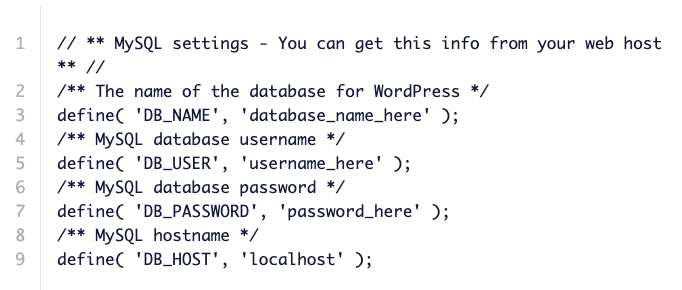
You must confirm that the database host, username, password, and database name are all accurate.
The dashboard of your WordPress hosting account allows you to verify this information. Just sign onto your hosting account, navigate to the database area, and select MySQL databases.
Once your username, password, and database name have been verified, you may adjust them in your wp-config.php file if necessary.
Check to see whether the database connection problem has disappeared after that by trying to browse your website once again.
If the mistake is still visible, then there must be another issue.
For other troubleshooting techniques, keep reading.
Method 2. Fix the WordPress database.
Should you see an alternative problem on WordPress Administrator, such as “One or more database tables are unavailable,” If it says “The database may need to be repaired,” your database needs to be fixed.
The following line may be added to your wp-config.php file to do this.

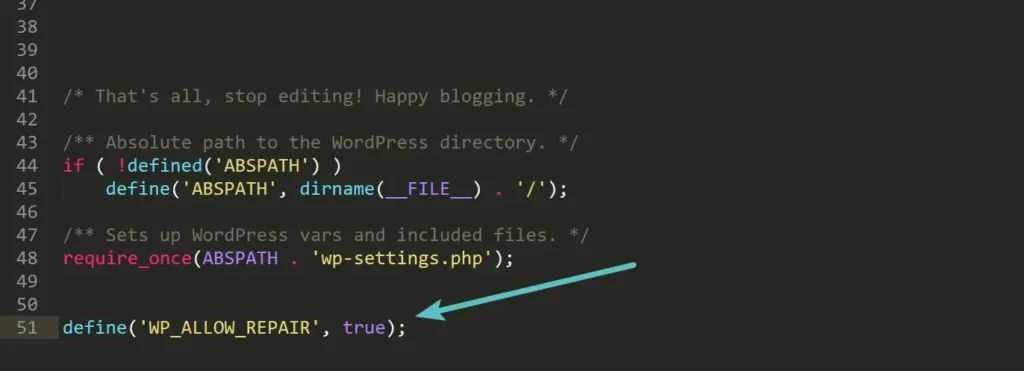
Next, navigate to https://yourdomain.com/wp-admin/maint/repair.php on your WordPress website. After that, you can choose to either fix the database or fix it and make it more efficient. Since the repair database option is speedier and you are most likely now investigating an outage on your site, we recommend choosing it.
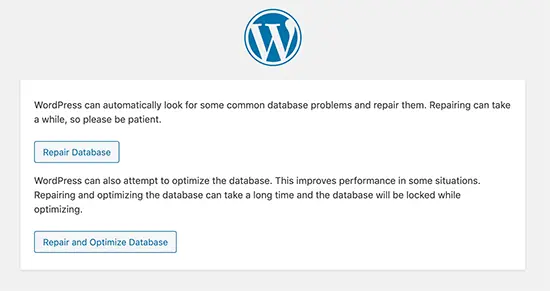
Method 3. Verify the Host Information for Your Database Connection.
You might wish to confirm that you are using the right database host information if you are certain that your database name, username, and password are accurate.
The database host used by the majority of WordPress hosting companies is localhost. Nonetheless, some managed WordPress hosting providers maintain databases on different servers. Your database host information won’t be localhost in that scenario.
To verify your database host details, get in touch with your WordPress hosting provider.
Method 4. Restore the Most Recent Backup.(Easy Step to solve error in database connection)
Finally, but just as importantly, if necessary, you may always turn to a backup. If you don’t think you’ll lose any data since your previous backup, this might be a quicker solution in some circumstances. Every host has a different backup and restoration procedure. Keep in mind that you may need to restore your files as well as your database.
In the Backups area of your website, if you use Kinsta, you can easily restore a backup of your site. Click on Restore to after selecting the time you wish to go back to. Next, you may decide if you want to go back to your live site or staging.
Plugins play a very Important role in WordPress security. Read full article here How to improve wordpress security.
Method 5. Fix Corrupt WordPress Files.(Important Step in Solving error in database connection)
The following might indicate that your WordPress core files are faulty, which would explain why you are seeing the “error establishing a database connection” notice. You may easily resolve this, regardless of whether it was caused by a host issue, a hacker getting access to your website, or a difficulty with file transfers via FTP. Before attempting this, though, we advise making a backup of your website.
On your website, you are going to replace the core version of WordPress. You are only modifying the WordPress installation; you aren’t changing your themes, plugins, or media.
Be always Careful about choosing best themes and plugins for your website. For More Information you can also read our article Best WordPress Themes & Best WordPress Plugins.
Any modifications or custom code you’ve introduced to files like wp-config.php or.htaccess, however, can be lost. Prior to troubleshooting, if you backed up your website, you would have copies of those data that you could restore later.
Summary
As you can see, there are several approaches to resolving WordPress “error establishing a database connection.” Invalid credentials in the wp-config.php file is the most frequent one. The best place to start is to make sure those are right. A website having downtime is the last thing you want.
Hopefully, one of the previous instructions enabled you to restart your website. Never forget that you may always use a backup to restore your website if necessary.
Has your website displayed the notice “error establishing a database connection”? If yes, did you manage to fix it? Tell us in the comments section below.
One more error is very common so we have also a detailed guide on that you can read here how to fix critical error inn wordpress.
Additional Solutions That Users Have Found Effective
- Modify the URL of your WordPress site
- Restart the web server
- Seek assistance.
It is always suggested to take backup of your website every week or day depending on your content updating. If you dont know how to make a website you can read our article on How to Create a wordpress website.
Thank You For Reading. Hope you gain some good insights.