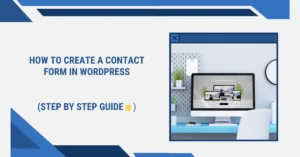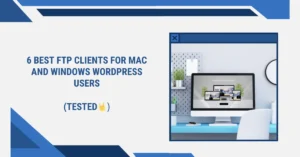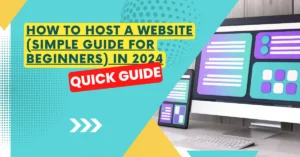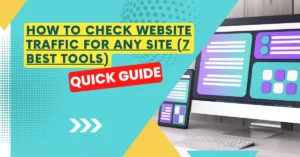Do you manage the company website or do you have one of your own? Of course, you must closely monitor your website’s performance in order to do this correctly. Google provides a number of tools for gathering and evaluating website data. It’s likely that you are familiar with Google Analytics and Google Search Console. These tools can provide you with important insights about your website and are available for free to anyone who manages a website. This post will walk you through using Google Search Console for SEO.
Table of Contents
Why everyone should use Google Search Console
You can quickly monitor the performance of your website with the aid of Google Search Console. Your Google Search Console account can provide you with useful information, allowing you to identify the areas of your website that want improvement. This can be a technical issue with your website, such a growing amount of crawl problems that require maintenance. A particular keyword may also receive greater attention as a result of the decline in rankings or impressions.
In addition to seeing this kind of information, Google Search Console will send you emails whenever it finds new issues. These notifications let you know about problems that need to be fixed right away. Everyone who owns a website should therefore become proficient with it!
Search Console is structured around various sections
Search Console has several sections, which keep expanding as Google adds more:
URL Inspection
You may learn more about particular URLs and how Google views and indexes them with the help of the URL Inspection tool. Additionally, you may determine if the page qualifies for rich results.
Performance
You can find out how your website is performing in the standard search results, on Discover, and, if your website qualifies, on Google News, in the Performance section.
Indexing
You can view all the information you require to understand how Google finds and indexes your sites in the Indexing section.
Experience
The Page Experience, Core Web Vitals, and mobile usability sections in the Experience section provide you a sense of how Google evaluates the performance of your page.
Shopping
If you run an online store or sell other goods, you may learn more about how Google perceives your products by visiting the Shopping tab.
Enhancements
All of the structured data that Google finds on your website is listed in the Enhancements section, along with an indication of whether or not it qualifies for rich results.
Security & Manual Actions
Avoid spending a lot of time on the Security & Manual Actions page, as it only contains a list of security flaws that Google has discovered or when it has taken manual action against your website.
Links
The internal and external links on your website are outlined in the Links section.
Setting up an account
To use Google Search Console, you must first establish an account. You can click on “add a new property” on the top bar of Google Search Console.
Adding a website is as simple as clicking the “Add property” button. The domain name alone, without www or subdomains, needs to be added if you select the new Domain option. This feature keeps track of every link pertaining to that domain. You must enter the correct URL when using the “old” URL prefix option, such as “HTTPS” if your website is HTTPS, and either with or without “www.” It’s crucial to provide the correct version in order to get accurate data.
When you add a website, you have to confirm that you are the owner. There are multiple ways to prove that you are the owner. The URL prefix allows many techniques, whereas the Domain option only functions with DNS verification. Google’s page provides additional information about the differences, including how to add a new property and confirm site ownership. Additionally, you can connect Analytics and Search Console while receiving statistics in your site dashboard by using Google’s Site Kit WordPress plugin.
Features in Google Search Console
After creating your account, what should you do next? It’s now time to examine some of your data! In the next portion of this post, we’ll examine a few of the reports and data that are available.
Performance tab
You can view the pages and keywords that Google ranks your website for by clicking on the Performance tab. Reports on the effectiveness of your material can also be found in Google News, if you qualify, and in Google Discover. The data could only be viewed going back ninety days, but these days, you can view the data going all the way back to sixteen months.
Regularly monitoring the performance tab will enable you to immediately identify which keywords or pages require further attention and optimisation. So where should we start? There is a list of “queries,” “pages,” “countries,” or “devices” under the performance tab. You may monitor the performance of your rich results in searches by using “search appearance.” Each part can be sorted according to the quantity of “clicks,” “impressions,” “average position,” or “average CTR.”
1.Clicks
You can determine how frequently visitors click on your website in Google search results by looking at the number of clicks. This figure may provide insight into how well your page titles and meta descriptions are performing; for example, if few people click on your result, it may not be very noticeable in the search results. Examining the surrounding results can be useful in determining how best to optimise your snippet.
The quantity of clicks is also influenced by where the search result appears. Your page will automatically receive more clicks than a page that ranks on the second page of the search results if it appears in the top three of Google’s first result page.
2.Impressions
How frequently your website or a certain page appears in the search results is shown by the impressions. The quantity of impressions after this term indicates how frequently Google’s search results for that keyword display our website. What page ranks for that term is now unknown to you.
You can click on the keyword’s line to discover what pages might rank for that particular term. When a keyword is introduced in this way, it becomes a filter.
After that, you can view which pages rank for this keyword by selecting the ‘Pages’ option. Would you like those pages to appear in search results for that keyword? If not, the page you want to rank on may need to be optimised. Consider improving the content of the page by including the keyword, streamlining the page’s loading time, and/or providing internal links to related pages or articles.
3.Average CTR
The percentage of people that saw your website in the search results and went through to it is indicated by the CTR, or click-through rate. You are aware that higher click-through rates are typically correlated with higher ranks.
You can, however, take some personal action to boost the CTR. To make it more enticing, you could, for instance, alter your page title and meta description. More users are likely to click on your result and your click-through rate (CTR) will rise if your site’s title and description are distinctive from the other results. Keep in mind that if you’re not currently ranking on the top page, this won’t have a big effect on you. To raise your ranking, you might need to do other things first.
4.Average position
The “Average position” is the last item on this list. This provides you with the average ranking of a particular term or page throughout the chosen time frame. Naturally, this position isn’t always accurate because an increasing number of users appear to receive various search results. Google appears to be getting better at determining which results are most appropriate for each visitor. This metric nevertheless indicates whether the average CTR, impressions, and clicks can all be explained.
Indexing
A more valuable but more technical feature to Google Search Console is the “Indexing” area. This section displays the number of pages that have been added to Google’s index since the last update, the number of pages that have not, and the issues and warnings that prevented Google from properly indexing your sites. Google divided this section into sections for your XML sitemap and deletions, and collected your ordinary pages and video pages in one section
It is advised that you frequently check this area to see what issues and warnings are present on your website. On the other hand, Google notifies you when it discovers new mistakes. When you receive a notification like this, please investigate the error further.
Errors can occur when anything goes wrong with a redirect, for example, or when Google detects faulty code or error pages in your theme. Google provides a lengthy list of potential causes for pages not being indexed, along with solutions.
By selecting one of the problems, you may examine the error in greater detail and determine which particular URLs are impacted. Once the mistake has been resolved, you can mark the URL as repaired to ensure that Google tests it once more.
Things to look out for
When reviewing your indexing coverage reports, there are a few things you should constantly keep an eye out for:
1.As you create fresh material, your indexed pages ought to go up over time. This informs you two things: you can add material to keep your website “alive” and that Google can index your website.
2.Be cautious of unexpected drops! This could indicate that Google is experiencing difficulties accessing your entire website. You should investigate whether robots.txt modifications or a downed server are the cause of any issues that might be preventing Google!
3.Unexpected and sudden jumps in the graph could indicate a problem with automatically created pages, duplicate material (www and non-www, incorrect canonicals, etc.), or even hacking.
4.While too many problems could indicate low quality (poor maintenance) to Google, we advise you to keep a close eye on these situations and take prompt action to correct any errors.
URL Inspection
The URL Inspection tool helps you analyze specific URLs. You retrieve the page from Google’s index and compare it with the page as it lives now on your site to see if there are differences. You can also find more technical info on this page, like when and how Google crawled it and how it looked at that moment. Sometimes, you’ll also notice several errors. This might be regarding Google’s inability to crawl your page correctly. It also gives information about the structured data found on this URL.
Experience
The experience report is a priceless bonus. This analysis provides a good overview of how quickly your website loads on desktop and mobile devices, as well as how Google ranks its page experience and essential web elements. It also indicates which pages have problems that prevent them from operating at their best. Since the data is derived from the Chrome UX report, it is reliable information from actual users.
It’s beneficial to understand how to think about page speed because site speed, page experience, and user experience are intricate subjects with plenty of moving components. The solution is available here.
Mobile usability
You can view usability issues with your website or individual mobile pages by selecting the mobile usability option in the Experience section. With the increase in mobile traffic globally, we advise you to check this frequently. Many visitors to your mobile site will immediately abandon if it is not user-friendly.
Enhancements: rich results
Examine the Search Console Enhancements reports if your website contains structured data, such as that supplied by Yoast SEO. The insights and enhancements that have the potential to produce rich outcomes are gathered under the Enhancements tab. All of the structured data that Google discovered on your website is listed. Among the many more items on the always growing list of rich results are the following
- breadcrumbs
- events
- faqs
- how-tos
- jobs
- logos
- products
- reviews
- sitelinks searchboxes
- videos
The number of valid enhancements or enhancements with errors or warnings is displayed on each of these tabs. Information regarding the types of errors and warnings, along with the URLs on which they are discovered, is provided to you. Additionally, a trend line indicates whether the number of difficulties is rising or falling. And that’s only the beginning.
The Enhancements reports assist you in identifying and resolving problems that lower the effectiveness of your rich search results. You can improve your chances of obtaining rich search results by looking through the issues, reading the support documentation, and verifying the fixes. For the structured data Enhancement reports in Google Search Console, we offer a longer instruction.
Sitemaps
A website’s XML sitemap serves as a road map to all of its key pages and posts. It would be beneficial for every website to have one. Does your website use the Yoast SEO plugin? An XML sitemap is then generated automatically. If not, you should make one so that Google can locate your most crucial posts and pages with ease.
In Google Search Console, under the Indexing tab, there is an XML sitemap option. This is where you give Google the location of your site’s XML sitemap.
To make it easier for Google to find your XML sitemap, we advise everyone to add its URL into GSC. You may also immediately see whether there are mistakes in your sitemap or whether some pages aren’t indexed, for example. You can be certain that Google can locate and properly interpret your XML sitemap if you routinely check this.
To control the post types or taxonomies you include in your sitemaps, we advise you to frequently check the XML sitemap portion of our plugin!
Links
You may view the number of links referring to your website from other websites in the links to your site section. In addition, you can discover which websites link to yours, how many links those websites have, and the most common anchor texts used in those links. Given the continued importance of links for SEO, this information may be useful.
You can see which pages on your website are most frequently linked from other areas by looking at the internal links section. You should periodically review this list since you want the most internal links to point to your most significant pages and posts. You may ensure that Google is aware of your cornerstones by doing this.
Manual Actions
Nothing should be visible on the manual actions tab. In the event that Google penalises your site, you will receive further details. You will also receive an email notification if a manual activity affects your website.
These kinds of punishments can result from a number of situations, such as:
You have artificial/purchased links:
A link to and from your website should be helpful for reasons other than SEO. Your links should ideally point to relevant content that is helpful to your audience.
Someone has hacked your site:
a notification saying that someone else has most likely hacked your website. Google may devalue your site’s ranking or flag it as hacked.
You’re withholding information from Google:
If you are employing “sneaky” redirection (e.g., hiding affiliate URLs) or “cloaking,” which involves purposefully showing visitors different material to trick them, you are breaking Google’s rules (formerly known as Google Search Essentials).
Plain Spam:
Google may blocklist your website if it contains content that is automatically created, content that has been scraped, or aggressive cloaking.
Structured markup that is spammy:
It could be deemed spammy to use rich snippets for an excessive number of unrelated items on a website or to mark up stuff that is concealed from the user. Only items that are truly necessary should be marked up.
Concerns about security
When there appears to be a security issue with your website, you will receive a message within the security issues tab.